Select your installed simulator(s)
On the first launch, sky4sim will ask you to select the installed simulators. Select the simulator(s) you want sky4sim to work with.
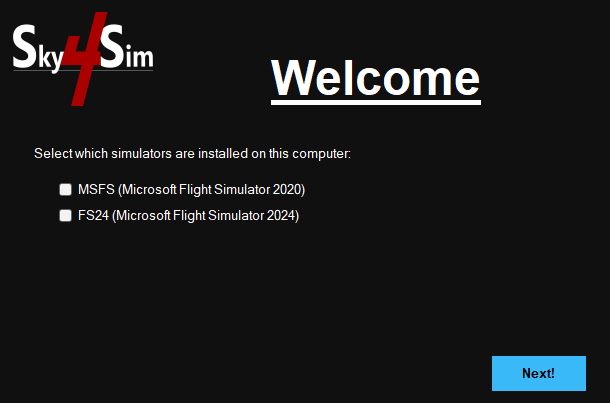
MSFS appdata directory (Flight plan folder)
If MSFS has been selected as an installed simulator, Sky4sim NG should detect your MSFS installation directory as the standard MSFS flight plan folder. This step can fail if you own a boxed version of MSFS or if MSFS isn’t installed in a standard location.
In this case, please click the little folder icon next to the text field and select your MSFS flight plan folder by hand.
You can find the location of your MSFS flight plan location folder from the world map by trying to save or open a flight plan
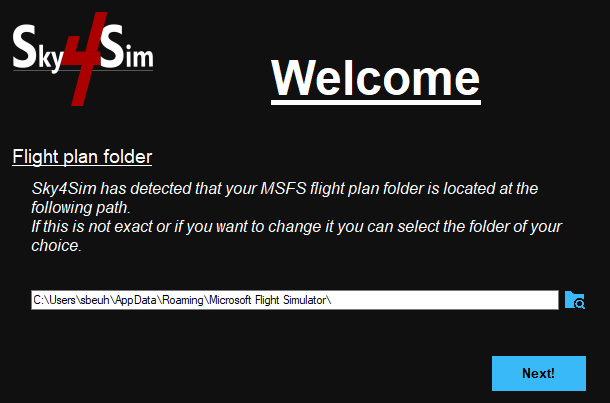
FS2024 appdata directory (Flight plan folder)
If FS2024 has been selected as an installed simulator, Sky4sim NG should detect your FS2024 installation directory as the standard FS2024 flight plan folder. This step can fail if FS2024 isn’t installed in a standard location.
In this case, please click the little folder icon next to the text field and select your MSFS flight plan folder by hand.
You can find the location of your FS2024 flight plan location folder from the world map by trying to save or open a flight plan
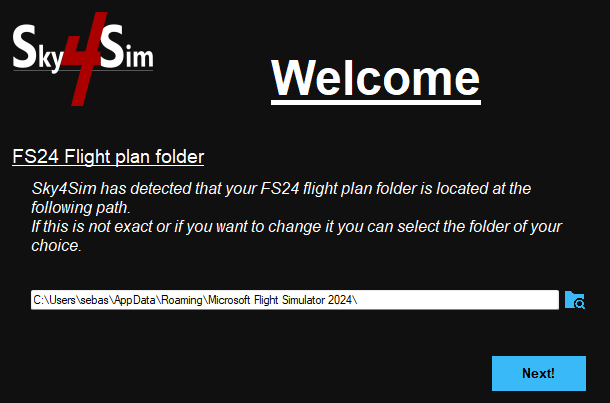
MSFS Community Folder
If MSFS has been selected as an installed simulator, Sky4Sim NG should now detect your community folder and auto install its community addon inside the folder. If it fails because MSFS isn’t installed in a standard location, you will be prompted to select your community folder by hand.
It is really important that you properly select your community folder or Sky4Sim will not be available from the simulator!
FS2024 Community Folder
If FS2024 has been selected as an installed simulator,Sky4Sim NG should now detect your FS2024 community folder and auto install its community addon inside the folder. If it fails because FS2024 isn’t installed in a standard location, you will be prompted to select your community folder by hand.
It is really important that you properly select your community folder or Sky4Sim will not be available from the simulator!
Once done the Addon will auto install itself in MSFS community folder. When completed, click “Next!“
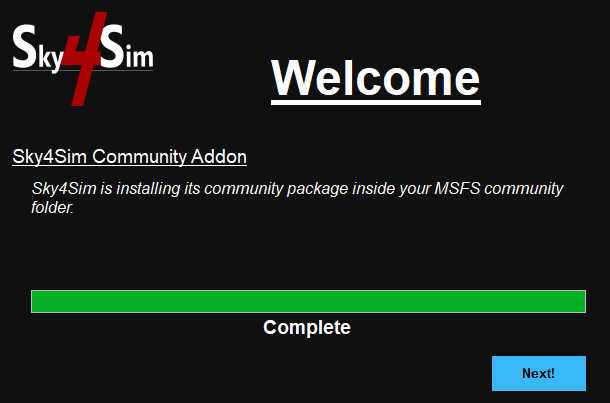
Airports and Navaids Importation
Sky4Sim will now import all MSFS airports and Navaids. Click on “Import” and wait for the process to complete. It must take several minutes!
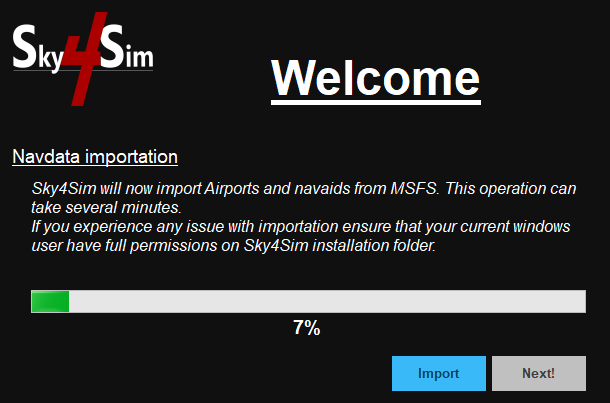
Once importation is completed, click “Next!“
If the automated navdata importation isn’t possible cause you’re using streamed database of airports you will be prompted to do the importation manually.
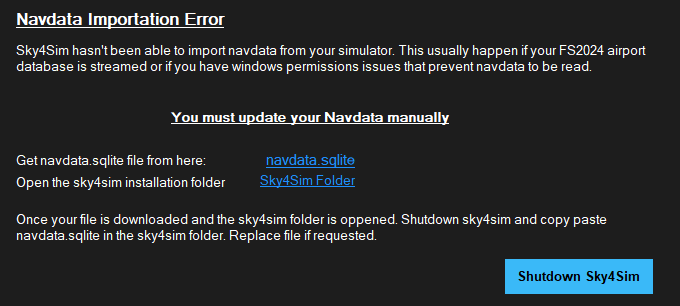
Follow this detailled article to complete the manual navdata.sqlite installation
Configuration complete
Your Sky4Sim is now ready to use! Click “Ok” to reach the main window.
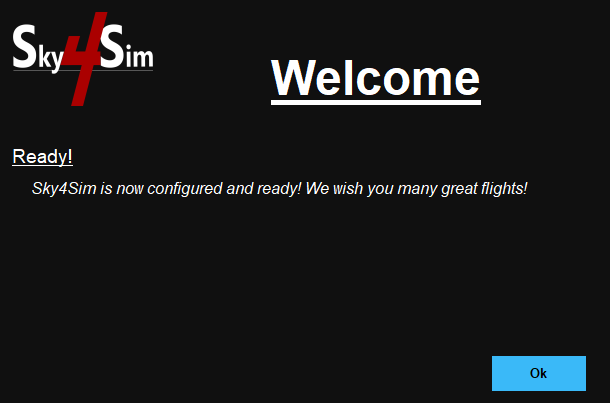
Next: Learn more about Sky4Sim Core UI