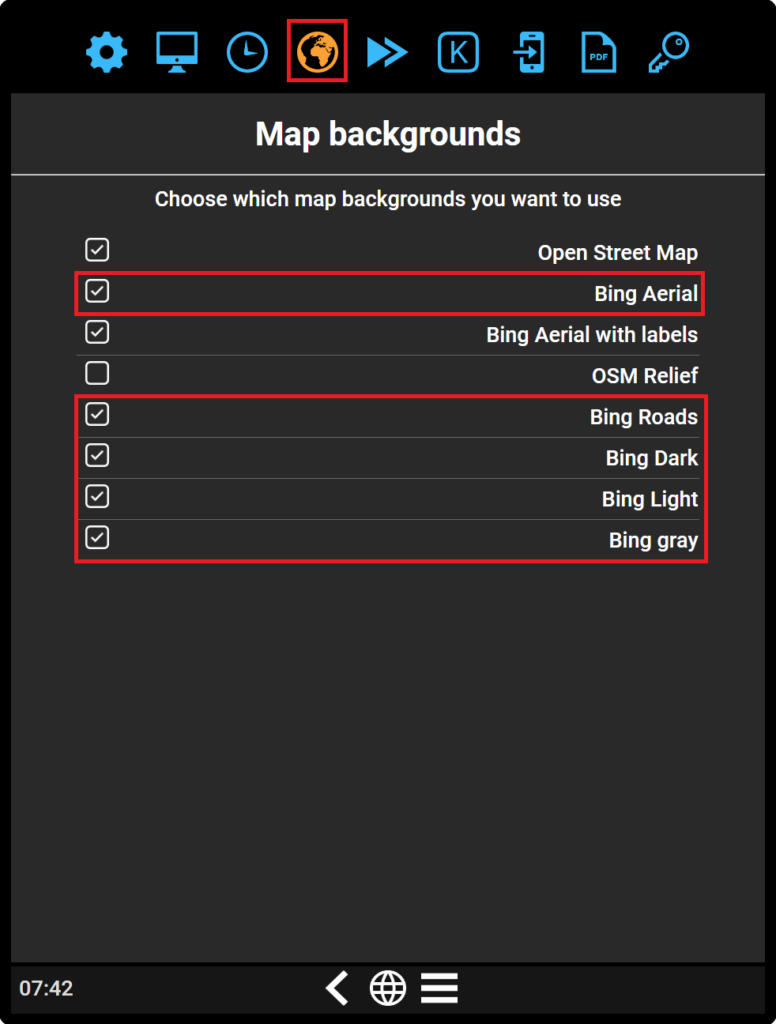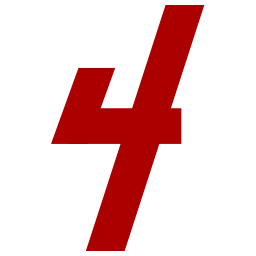Get Your Own Bing API key!
Sky4Sim Pad is a tool that allows the user to load Bing Maps backgrounds. As a tool, Sky4Sim Pad doesn’t deliver API keys, the user is invited to enter its own personal keys at the first Initialization of Sky4Sim.
Microsoft Bing decided to stop the creation of new free key and move to an azure service with its own pricing system. Bing API services are not mandatory to use sky4sim, they were just a bonus feature if a user was owning its own bing key. If you have a working key you can check how to enter it in sky4sim below.
Enter your Bing API key
You can enter your bing API key on first sky4sim launch when prompted by the application or if you missed that step follow the procedure detailled bellow
Open Sky4Sim Pad Settings application
Open your Sky4Sim tablet, move to the home menu (where are all applications) and select Settings
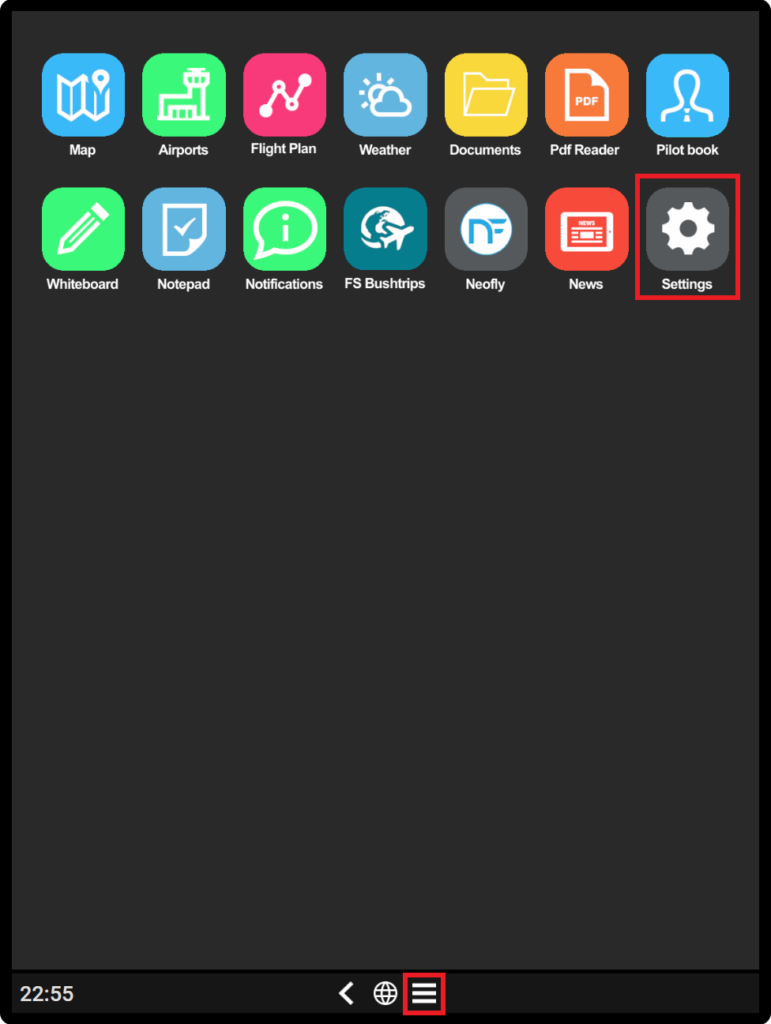
Go to the API tab
Once on the settings application move to the last tab with the key Icon. Then use the paste button to paste the API key you saved earlier on the Bing API portal. Finally click on the Save button to apply your changes
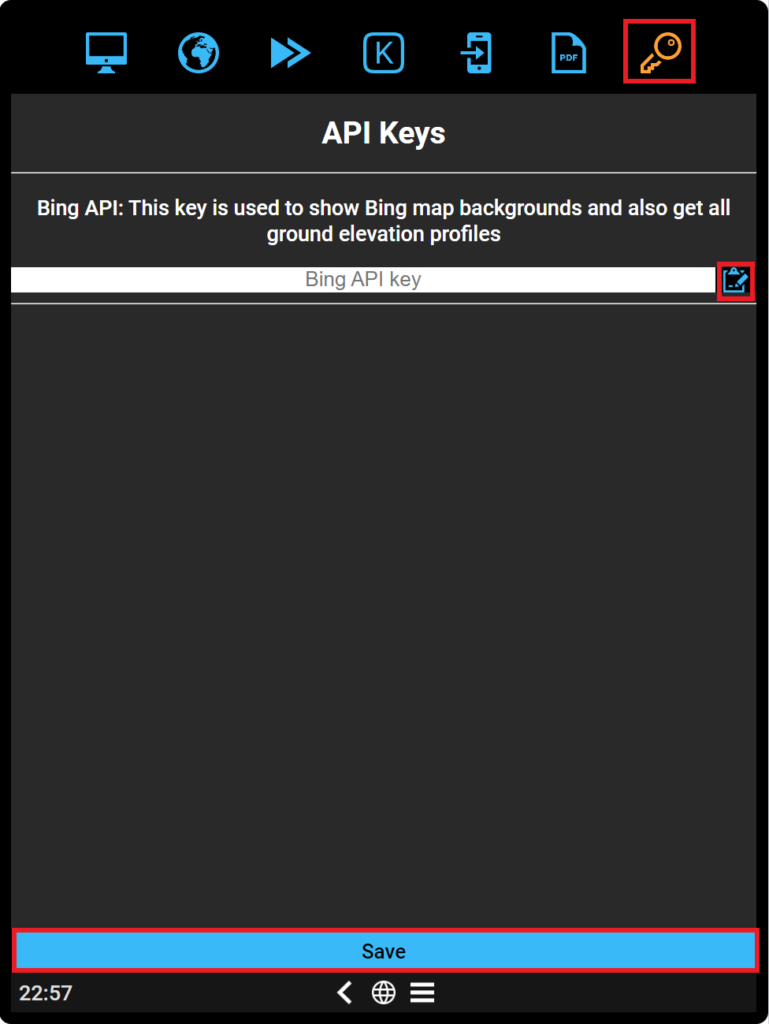
Go to the Map backgrounds tab
After applying your API key, go back to the settings application and move to the map backgrounds tab and don’t forget to check that the Bing map backgrounds you want to use are enabled!